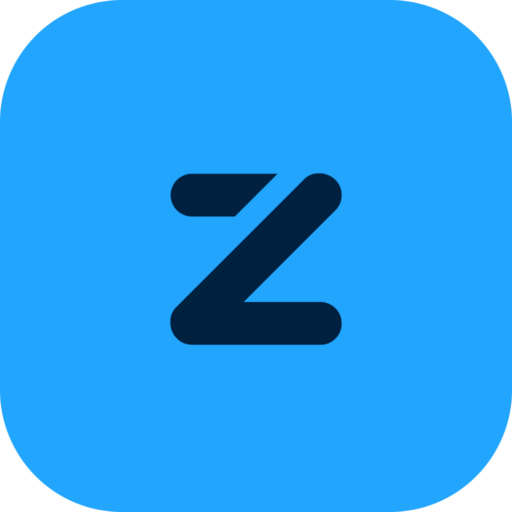Zapper FAQs
Not sure what to do? Don’t worry – we answer your most frequently asked questions.
Customer
FAQs
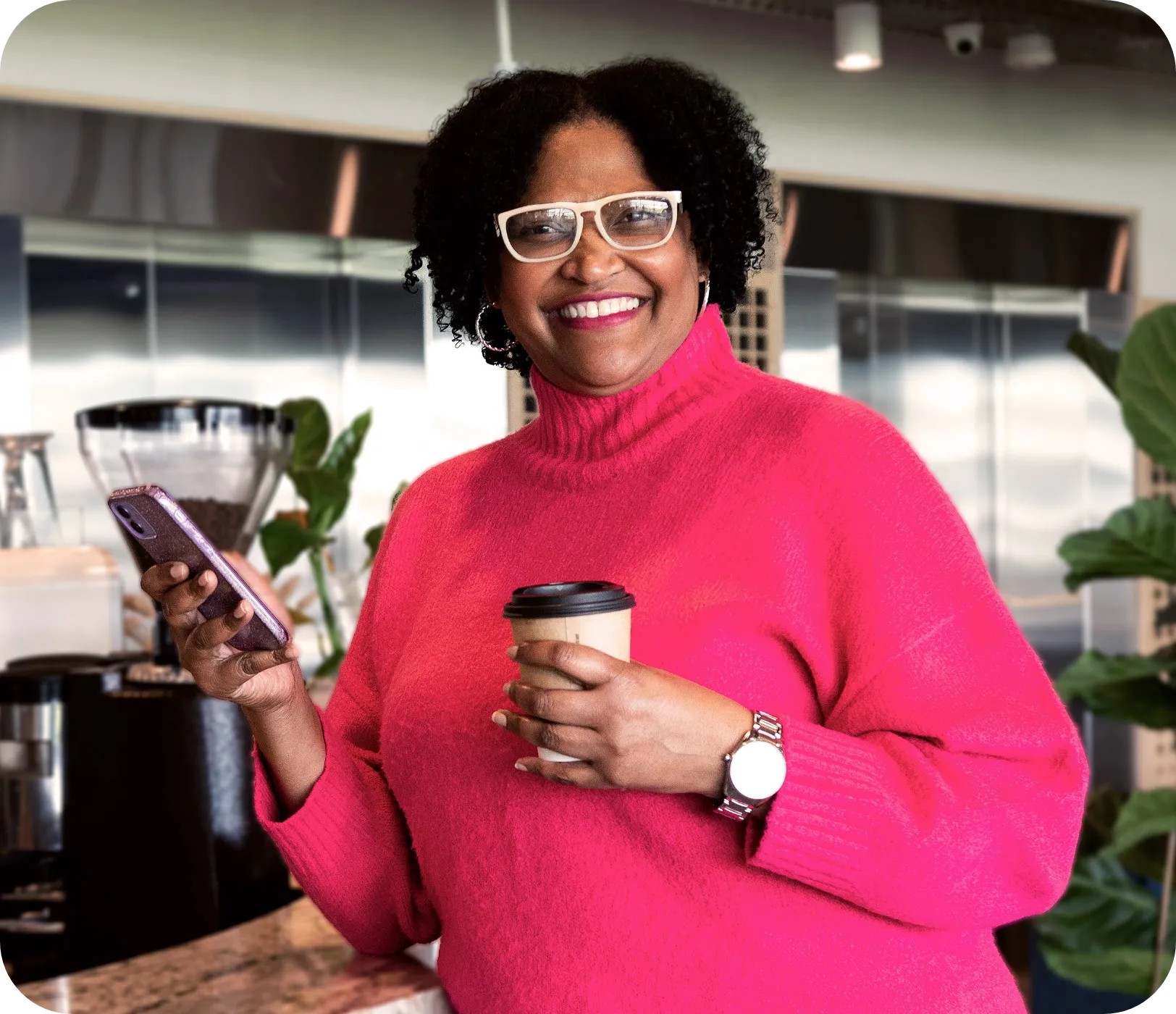
We don’t charge you for paying using Zapper. We reward you instead, with loyalty programmes, discount vouchers, and more. Please note, however, that your normal bank transaction fees will still apply.
Login to your Zapper app and navigate to the menu. Then, you select Payment Methods, and click on Add Card. You can add your card by scanning or manually adding the details. To remove a card, simply tap on the existing card and delete. Don’t forget to click and save your settings!
Bank cards on the Mastercard and VISA platform are accepted. The card must be activated for online purchases. Diners Club Cards and American Express are not supported on Zapper.
Login to your Zapper app and navigate to the menu. Then, you select Payment Methods, and click the Select as Default for your chosen default card. Don’t forget to click and save your settings!
Login to your Zapper app and navigate to your Settings. There, you can adjust your default tip amount. Don’t forget to tip well!
Oops, it happens to the best of us! If your payment on Zapper didn’t go through, here are a few things to check:
- First, take a peek at your card’s expiration date. If it’s expired, request a new one from your bank and remember to update it in the Zapper app
- Next, double-check your bank balance to make sure you’ve got enough funds to cover your purchase.
- Also, ensure that your bank card is activated for online transactions. If not, reach out to your bank to get that sorted.
- For 3D Secure transactions, make sure to authorize the payment during the process. You might be redirected to your mobile bank application for authentication.
If you’re still facing issues, don’t worry! Reach out to our support team on 087 150 1000 or shoot us an email at support@zapper.com for further assistance. We’re here to help!
We’re so sorry you’ve had this experience! When a bank flags a card as stolen, Zapper is notified and our fraud teams will stop the processing of any transactions. Our Zapper support team works with you and your bank as best we can. Once you have received your replacement bank card, don’t forget to update your card details in your Zapper app.
Open your Zapper app, and click on Forgot Username/Password. Then, follow the prompts to reset your password. Don’t forget it!
We’re truly sorry to hear about your experience. Please reach out to our Support team at support@zapper.com. You can request an immediate lock on your account, and we’ll take care of it for you. Just make sure to provide us with the mobile number and email address associated with your Zapper account so we can access your profile and assist you promptly.
Login to your Zapper app and navigate to the menu. Then, you select Payment Methods, and add your new bank card details as you need to. Don’t forget to click and save your settings!
If your bank identifies your card as stolen, Zapper’s fraud teams are immediately notified, and we halt the processing of any transactions through the app for your safety. Once you receive your replacement bank card, remember to promptly update your card details within your Zapper app for uninterrupted service. Your security is our priority, and we’re here to assist you every step of the way.
To ensure smooth functionality, please make sure that your app is updated to the latest version. You can verify this through your respective app store, whether it’s the App Store, Google Play store or Huawei App Gallery. If you’re already on the latest version, try placing your device into flight mode for a few seconds and then reconnect to your Wi-Fi or data network. This often resolves any lingering errors. If the issue persists, don’t hesitate to reach out to our support team for further assistance. We’re here to help!
Open zapper application on your device and select the menu option (top left). Select the arrow (>) at your name. Update your email or number accordingly and save.
When transitioning to a new phone, your sensitive information doesn’t transfer automatically, prioritizing security. But fear not! Your loyalty cards, vouchers, and payment history are all securely linked to your details. Simply download the Zapper app on your new device and follow the registration process, including entering a new verification PIN. Your payment history and vouchers/loyalty cards will remain intact once the PIN is entered. However, for safety reasons, you’ll need to re-enter your bank card details. If your mobile number remains the same, your existing profile will be retained. But if you’ve got a new number, a new profile will be created. Happy Zapping!
Let’s set up your Zapper app for added security:
- Open the app and tap on the menu option (top left).
- Navigate to settings and Enable the PIN under security settings.
- If your device supports it, consider enabling biometrics for extra security. With these settings enabled, you’ll be prompted to enter your pin or use biometrics whenever you make payments, providing you with a secure and seamless transaction experience.
It’s super easy! Just follow these steps:
- Open the Zapper app
- Tap on the Vouchers tile and select Wallet/My Vouchers
- Find your voucher under the Purchased list and tap on it
- Your PIN will be displayed right in the centre of the voucher!
And that’s it! You’re all set to redeem your voucher hassle-free.
If you’re seeing an ‘Invalid Number’ error, try the following:
- Check the contact details on the voucher and reach out to the support team listed there.
- Alternatively, inform the merchant where you’re trying to redeem it—they may be able to assist you.
If you’re having trouble linking your bank account, here are a few things to check:
- Make sure your Zapper account details match the information your bank has on record—this is an added security measure.
- Some banks require internet banking to be activated before linking your account.
Still stuck? No worries! Reach out to us at support@zapper.com, and we’ll be happy to help.
No, Zapper is designed only for payments to registered merchants and businesses.
🚨 Beware of scams! There are no legitimate mobile games or apps that process payouts through Zapper. If you’ve come across one claiming otherwise, we strongly recommend stopping use immediately of those games and staying cautious to avoid potential fraud.
If you’re seeing this error, please note that Zapper QR codes cannot be scanned directly from your phone’s camera app.
👉 Instead, open the Zapper app and use the built-in scanner to complete your payment
If you see this message, it means the QR code is not a Zapper QR code and cannot be scanned using the Zapper app.
Currently, the PayPal payment option is not available on the Zapper app.
Merchant
FAQs

Zapper makes accepting payments fast, easy, and secure—no extra hardware needed! Here’s how it works for merchants:
- Customer Scans Your QR Code
- Display your Zapper QR code at checkout, on invoices, or online.
- Customers scan the code using the Zapper app or Supported banking and partner apps.
- Payment is Processed
- The customer confirms the payment on their device.
- You receive an instant confirmation of the transaction.
- Funds are Settled to Your Bank Account.
- Payments are securely processed and settled into your linked bank account on settlements days.
- You can view all transactions in real time via the Zapper Merchant Portal or Merchant App.
- Quick & Convenient – No need for POS terminals or extra hardware when not required.
- Secure Payments – Encrypted transactions protect you and your customers.
- Easy Refunds & Reporting – Manage transactions and refunds effortlessly via the Zapper Merchant Portal.
- Multiple Payment Methods – Accept payments from Zapper users, partner banking apps, and even supported international cards.
Ready to start? Simply sign up, set up your Zapper QR code, and start accepting payments today!
Getting started with Zapper is simple! To complete your account validation, you’ll need the following documents:
For Registered Businesses:
- Proof of Identity – A clear copy of the owner’s ID or passport.
- Proof of Address – Business address confirmation (not older than 3 months).
- Proof of Bank Account – A bank statement or letter (not older than 3 months).
- Company Registration Documents (CIPC) – If applicable.
- Business Type (MCC Code) – Let us know what your business is all about!
- Website/social media URLs – If available.
Not a registered business? No problem!
If you’re operating as a Sole Proprietor, you can still sign up! Simply provide personal documents in place of company documents.
Once you’ve got these ready, you’re all set to join the Zapper network and start accepting payments with ease!
Keeping your banking details up to date is easy! Just follow these steps:
- Log in to your Zapper Merchant Portal (HERE)
- Click on Settings and select Sign Up Documents
- Upload your new bank statement or a bank letter (must be less than 3 months old).
Prefer email? No problem! Simply send your updated proof of bank account (not older than 3 months) to support@zapper.com, and we’ll handle the rest!
No, Zapper can only settle funds to debit accounts.
The verification of your Zapper account can take up one business day.
Login to your Zapper Merchant Portal, click on Settings, and select SMS notifications. Once you’ve selected SMS notifications, you can add, remove or edit any mobile number you need to send SMS confirmations to.
Insert your content hereLog into your Zapper Merchant Portal, click on Settings, and select Integrations.
Need help with the setup? Check out our developer guide for step-by-step instructions: Introduction | Zapper Integrations (gitbook.io)
Login to your Zapper Merchant Portal, click on Settings, and select QR Code Manager.
Issuing a refund is quick and easy! Just follow these steps:
- Log in to your Zapper Merchant Portal
- Navigate to the Transactions tab
- Find the transaction and click on ‘Request Refund’
- Enter the refund amount and hit Submit
- The status will update to Processed once completed
And that’s it! Your refund is on its way. 🚀 If you need any assistance, we’re here to help!
Open your Zapper Merchant Portal, and click on Forgot Username/Password. Then, follow the prompts to reset your password.
Please check your Zapper Merchant application is up to date. Once you have the latest update for your Zapper Merchant application, it should be easy to do. Your customers simply hold their card or device against the back of your mobile phone. Once Tap to Pay appears, they can simply tap to pay you. Cha-ching!
We know this pain all too well! Sometimes, OTPs are delayed as a result of bank systems, and this is beyond our control. Other times, your mobile phone may be blocked from receiving OTPs or SMSes. If the latter is true, you may be blocked from receiving OTPs and SMSes from us, and will need to unblock us from contacting you. Don’t worry, this doesn’t mean we will spam you (we don’t do that around here, and it’s illegal). You’ll simply be able to receive your OTPs easily. Rest assured you will not be receiving any marketing communication from us via SMS. Please check with your mobile network if your number is blocked from receiving messages from certain SMS providers, or call our Zapper Support team on +27 87 150 1001 for assistance. It is also possible that you have registered your mobile number on the WASPA Do Not Contact list, or you have third-party applications installed on your mobile device. Simply conduct a search for the below numbers within the third-party application to unblock Zapper: Vodacom: 27 82 004 809486, MTN: 27 83 921 0017032, Cell C: 278400 35005, Telkom: 27 81 160 001035005
Thank you for committing your energy towards doing good in the world! Yes, Zapper does offer a discount to NPOs. NPOs can enjoy all the value and features of the Zapper Business package. Send us proof of your NPO registration via email to nonprofit@zapper.com. Our Support team will be ever so happy to upgrade you to our Non Profit plan.
As a business owner and Zapper Merchant, you’re in charge of your own destiny. Once your 30-day free trial has ended, you will be prompted to sign up for your chosen Zapper plan. Once you’re all signed up, we will charge the monthly fee to your account.
Login to your Zapper Merchant Portal, and navigate to the Menu. Select My Records, and enter the OTP as sent to the registered owner’s mobile phone.
You will receive your invoice/statement from Zapper on the 2nd working day of each month via email. Your invoice/statement from Zapper will include all fees associated with your account.
Please visit our Merchants page for more information on how the Zapper Merchant app helps you grow your business and more.
Your Zapper Merchant app enables you to send direct marketing messages, vouchers, and more, to your customers. If, however, you want to get in touch with a customer and get to know them a little better, simply click on the envelope icon as displayed next to the customer name in either the Ratings and Review tab or Customers tab. We will send your Zapper community members an in-app message on your behalf.
Settlements are processed according to the package your merchant account is on! If you’re on the business package, get ready for daily settlements—except on public holidays and weekends, of course. But if you’re rocking the free package, you’ll still be smiling with weekly settlements, hitting your account every Tuesday, except on public holidays when they fall on the next business day.
We’ve got you covered with plenty of ways to get that instant transaction confirmation in real time! Check them out:
– Point of sale if you’re integrated.
– Email confirmation, sent straight to your chosen email address.
– Use our Merchant App available for Android devices.
– Zap! Into our Merchant Portal, and view under transaction history.
– We even throw in SMS confirmation for a tiny monthly fee of just R35 per number added to receive the message. This can be enabled on your Merchant portal.
Couldn't find the what you were looking for?
Reach out to our dedicated support team for more information.